Missing Files in USB Drive/Flash Drive?
Many of us encounter copying files from a PC to a flash-drive or USB drive. However, you may encounter a problem where your files are gone missing. Or the Flash Drive itself becomes empty.
We will explore the solutions to this problem:
1. Showing hidden files
Sometimes, files or folders are still in the usb or flash drive it's just a malware or a virus was present in the drive that makes your folder or files missing.
To view such files or folders that are missing, simply:
-From the toolbar in the file explorer, click the view tab.
-Make sure that the hidden items is checked.
2. Using cmd to unhid the files/folder.
If the first method did not solve the hidden files/folder problem, we can try using the dir command method.
To do this, you can copy this command:
attrib -h -r -s /s /d F:\*.*
replace the letter "F" with the respective drive letter that can be viewed via the file explorer.
if your usb drive or flash drive has a letter C beside its name then you will paste this into your cmd command prompt, such as this:
attrib -h -r -s /s /d C:\*.*
To access the command prompt:
-Go to start
-Type in "cmd"
-Then type in the command "attrib....."
-If you copied the command already, just right click to paste it in the command prompt.
Missing files or entire folders in a flash-drive is a painstaking problem, there are a lot of malwares and viruses that can cause these types of problems. We need to be careful at where we use our flash drives to avoid having this problem.



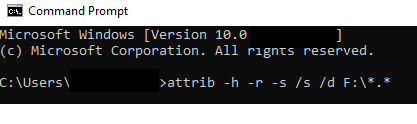



No comments:
Post a Comment